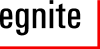EIR Firmware Upload Using SAM-BA
When powering up or resetting the EIR, the SAM7SE CPU will typically start running the firmware currently stored in its internal flash memory.
However, after erasing the chip or when using a new chip from the factory, the CPU will instead run the SAM-BA boot loader, which is permanently stored in the internal ROM. This boot loader allows to transfer new firmware from a PC to the flash memory via USB or RS-232.
This document explains how to use the SAM-BA boot loader with the EIR board.
Requirements
Unfortunately, the tool used on the PC is available for the Windows operating system only.
-
SAM-BA
The file
 Install AT91-ISP v1.10.exe
is available on this CD in the folder tools/win.
When started, it installs the SAM-BA tool on your PC.
Install AT91-ISP v1.10.exe
is available on this CD in the folder tools/win.
When started, it installs the SAM-BA tool on your PC.
Power Supply
Use a power supply with an output voltage of 5-24V at 200mA, with the positive pole at the center contact.
-
USB Connection
Use a standard USB cable to connect the EIR board to any free USB port on your PC.
Firmware Upload
Here is a step-by-step instruction about how to burn new firmware into the EIR board:
-
Erase old firmware
On the EIR board connect pins 34 and 36 of K3 (Port C) using a 2.54 mm jumper. Press and release the reset button and remove the jumper. This activates the SAM-BA boot loader.

-
Start SAM-BA

Start SAM-BA from the start menu. A small dialog window appears, which allows you to select the communication interface and the target board. Select \usb\ARM0\ for the connection and AT91SAM7SE512-EK for the board.
-
Select new firmware
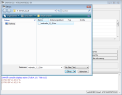
Make sure that the Flash tab is selected and click on the Open Folder button to select the file to send. Use the file selection dialog to navigate to the directory firmware on this CD and select the file webradio-1.2.1.bin. Then click on Open.
-
Send new firmware
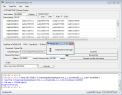
Click on the Send File button and wait a few seconds until the firmware has been uploaded.
-
Skip region lock
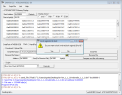
After the upload has been done, a message box appears, asking for a region lock. Locking the region is not required. Click No.
-
Optionally compare the result
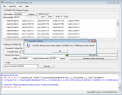
To make sure that everything worked well you may click the button Compare sent file with memory.
-
Enable booting from flash

Finally select the script Boot from Flash (GPNVM2) and click on Execute.
-
Start the new firmware
Quit SAM-BA and press the reset button on the EIR board.
The whole procedure had been captured in this
![]() Flash Movie.
Flash Movie.