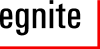Development Environment on Windows
Installing YAGARTO
Run the installation executable
»yagarto-bu-2.18_gcc-4.2.2-c-c++_nl-1.16.0_gdb-6.7.1_20080201.exe
which is available on this CD in the folder tools/win. Later Versions may be available at
Installing Nut/OS
The Nut/OS installation is also available as a Windows executable:
The file is located in the directory firmware/win on this CD.
Configuring Nut/OS
Start the Nut/OS Configurator from the Windows start menu and select the configuration file eir10b.conf.
Select Settings in the Edit menu, which will open the Configurator's Settings Dialog. Usually nothing needs to be changed on the first page (Repository).
On the second page (Build) choose arm-gcc as the platform.
Further, enter the paths for the Build Directory and the Install Directory of the Nut/OS libraries. Both directories should be located in the Nut/OS installation directory, while the Install Directory should be named lib and located within the Build Directory.
On the third page (Tools) we must add two paths, separated by a semicolon. The first one must point to the directory nut/tools/win32 within the Nut/OS installation directory. The second one must point to the subdirectory bin of the YAGARTO installation folder.
On some national language installations the latter may contain spaces or special characters, which often provides problems. Make sure that such paths are surrounded by double quotes.
On the last Settings page enter the name of the directory, which will later contain the application code and select arm-jom as the Programmer.
Press OK to return to the Configurator's main window.
If something goes wrong later, open the Settings dialog again and change all relative to absolute directory paths, specifically for the file path of the Repository File on the first page. Then re-load the configuration file by selecting Open in the File menu.
Building the Nut/OS Libraries
When done with the configuration, select Build Nut/OS in the Configurator's menu. Building the libraries may take a few minutes. If any error occures, re-check your configuration, specifically the path list on the third page.
Installing the Webradio Sources
You can use the Configurator to create a Sample Directory by choosing the related command in the Build menu.
When done, unpack the Webradio source code archive in this directory.
Building the Webradio Firmware
Open a command line window (DOS box) and change to the webradio source folder. Then prepend the two paths to the environment variable PATH, which we previously used on the third page of the Configurator's Settings dialog. For example:
> cd \ethernut-4.5.2\nutapp\webradio > set PATH=C:\ethernut-4.5.2\nut\tools\win32;C:\Programme\yagarto\bin;%PATH%
Now enter two more commands:
> make clean > make install
This will create a new version of the file webradio.bin, which contains the firmware binary. You must repeat these two command each time you modified the source code.