Adding Self-Signed Certificates in Internet Explorer 9
Start IE and connect to Ethernut board's SSL port, using https://ethernut/ in this example.
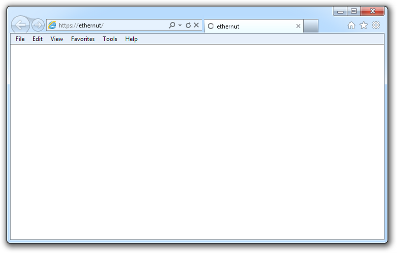
IE will report a problem with the security certificate.
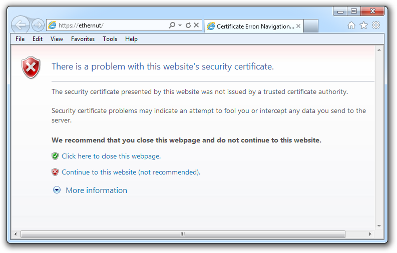
Click on Continue to this website (not recommended).
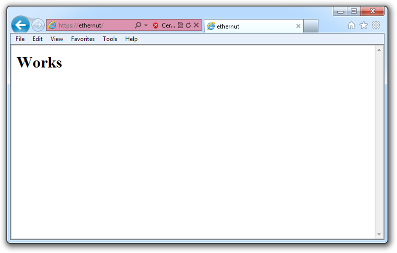
The web page appears with an alarming red address bar.
Select Internet Options from the Tools menu.
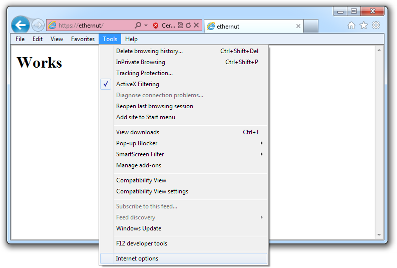
The dialog for Internet Options appears.
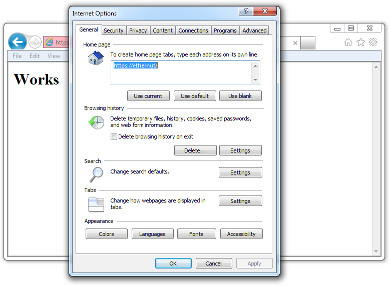
Select the second page by clicking on the Security tab.
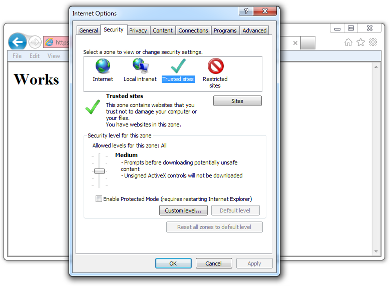
Select the zone Trusted Sites and then click on the Sites button.
A list of Trusted sites appears, with the current URL to add.
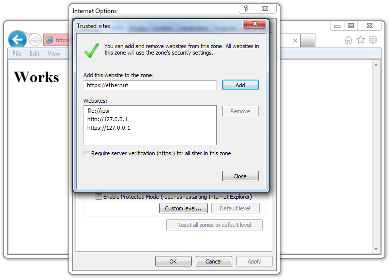
Click on the Add button. The current URL will be added to the list.
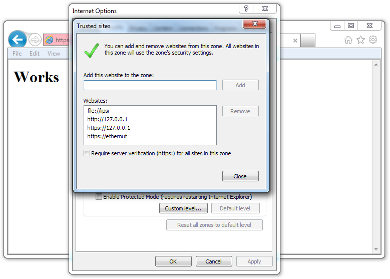
Click on Close to close the dialog and the OK to close Internet Options as well.
This should bring you back to the main browser window.
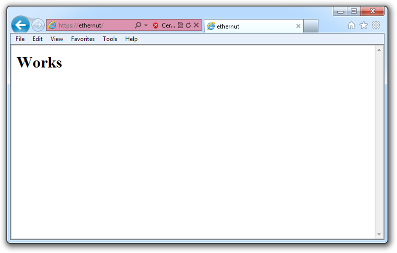
Refresh the page, pressing F5 or clicking on the refresh icon in the address bar.
The security warning will pop up again
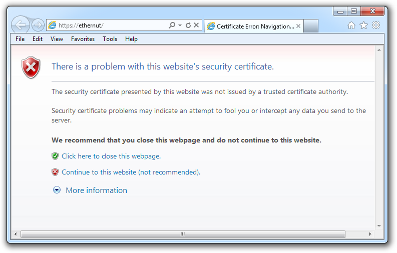
And again click on Continue to this website (not recommended).
Back in the main window, click on Certificate Error in the red address bar. In the message box click on View certificates.
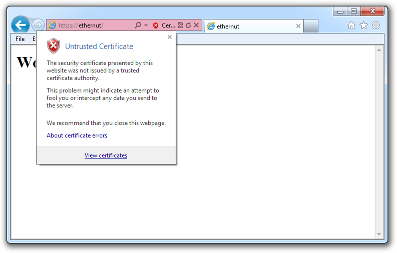
A new dialog with the title Certificate appears.
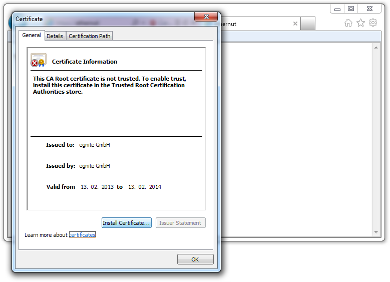
In this dialog click on the button Install Certificate... to start the Certificate Import Wizard.
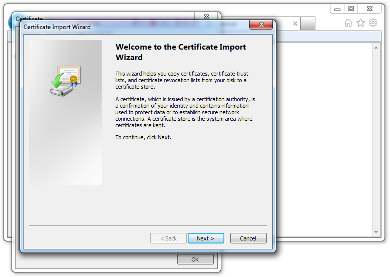
Click Next > to continue.
On the next page select Place all certificates in the following store.
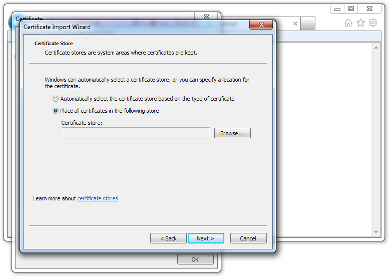
Now click on the Browse... button.
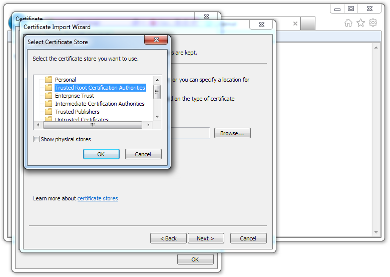
Select the store Trusted Root Certification Authorities and click OK.
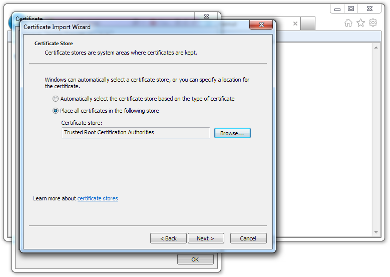
Once again, click Next >.
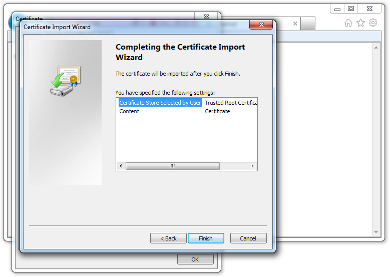
Finally click Finish to complete the import wizard.
Another security warning pops up.
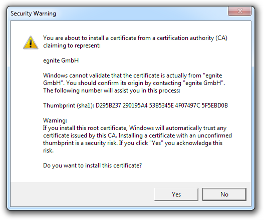
Click Yes to install the certificate.
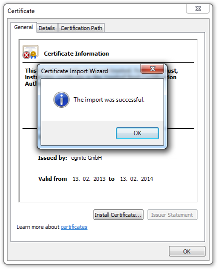
Click OK to close the message box and OK again to close the Certificate dialog.
Back in the main browser window select Internet options again.
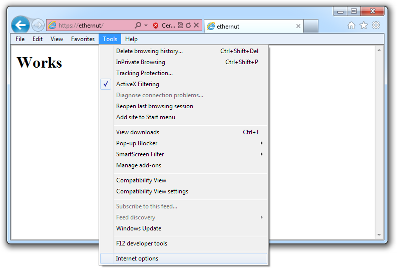
As before, select the second page by clicking on the Security tab.
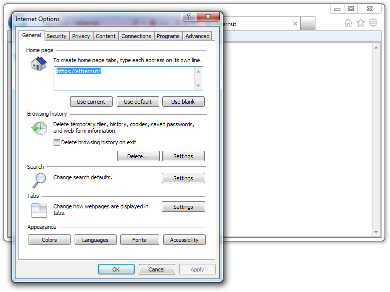
On the second page make sure that Trusted Sites is still selected. Then click on the Sites button.
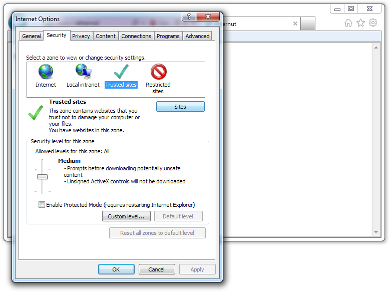
In the list of Trusted sites select the URL we added earlier.
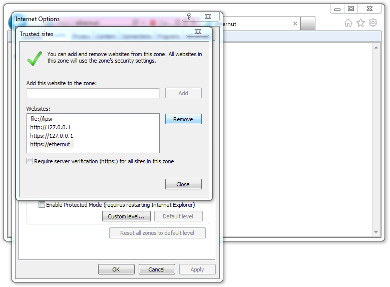
Click on Remove to delete this entry.
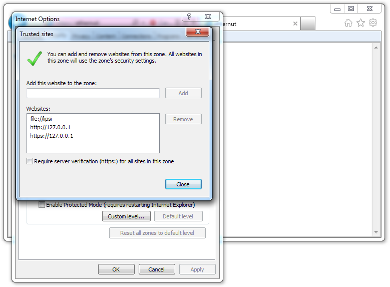
Now close all dialogs and the main window.
Finally restart IE and connect to the Ethernut board again via HTTPS.
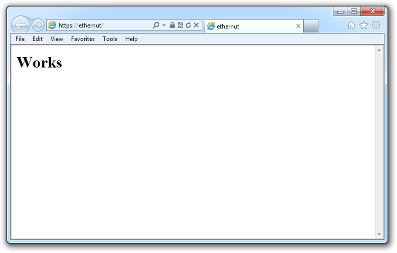
You should no longer get the security warning.
