Contents
- Introduction
Overview, Features and Copyright - Hardware
Schematics and Eagle CAD files - Firmware
How to program the EEPROM - USB Drivers
PC Installation - Links
Additional resources in the Web
Turtelizer 2 Firmware
The FT2232 USB controller already contains all required firmware. However, configuration data must be loaded into the EEPROM. This is done by the MProg tool, which is available for Windows PCs from www.ftdichip.com. You also need to download the generic CDM Drivers from the same location.
It seems to be possible to use Linux for this task, but we haven't yet tested this. Anyway, once configured on a Windows PC, the Turtelizer will of course work fine on Linux and Mac OS X too.
Generic CDM Driver Installation
Note, that these drivers are only required to initially configure the Turtelizer firmware.
Download the latest CDM Drivers from www.ftdichip.com. Typically this is a ZIP archive and should be unpacked into a directory of your choice.
When connecting the Turtelizer to a USB port, a message about a new hardware appears.

Shortly after the New Hardware Wizard will be launched. The installation procedure is relatively straightforward. Unless you are a Windows newbie, you should have no problem to install your downloaded driver. If in doubt, check the FTDI website for a more detailed installation guide.
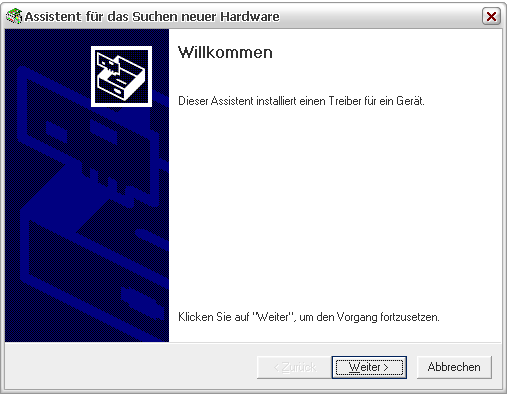
After the first part of the combined driver installation has finished, the same procedure is repeated for the Serial Port Driver.

When completed successfully, the Windows Device Manager should show the new entries.
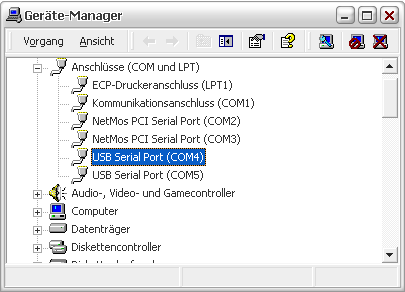

EEPROM Programming
For MProg a standard installation wizard is provided. Be aware, that it doesn't honor localized paths and installs the tool in directory "Program Files" by default.
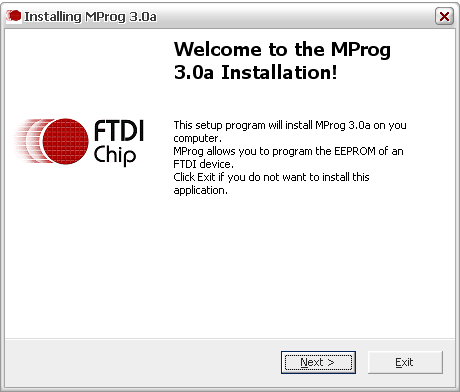
When MProg is started after installation, it is in idle mode. Selecting File -> New puts in in edit mode, where you can modify the default settings.
The following screen shot shows the EEPROM configuration which we use for the Turtelizer.
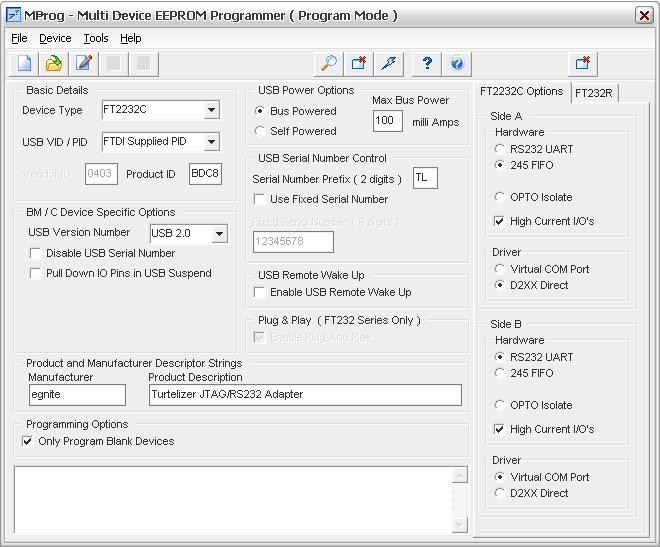
The product ID BDC8 for the Turtelizer had been provided by FTDI as a free service. Using a specific product ID allows to install and uninstall several different products based on the same chip. The disadvantage is, that this spoils the Windows Driver Certification, which FTDI received for the original ID 6010 only.
When all settings had been entered, select Device -> Scan from the main menu to put MProg in programming mode and finally choose Device -> Program to upload the configuration to the Turtelizer's EEPROM.
